- create a new user `bob`
sudo adduser bob - check that the `admin` group is the one for the ‘sudoers’ on the machine
sudo cat /etc/sudoers - add Bob to the admin group
sudo addgroup bob admin
Optionally, to allow `bob` to execute `sudo` without having to type up the password every time the permission window expires, you can add the following to/etc/sudoers:
bob ALL=NOPASSWD: ALL
Disabling SSH root access
ssh -l bob serverbob@server:~$ whoamibob bob@server:~$ sudo touch /etc/blahPassword: <------ NOTE: this is Bob's password, NOT root'sbob@server:~$ ls -l /etc/blah-rw-r--r-- 1 root root 0 2011-11-12 13:28 /etc/blah <-- NOTE `root` ownerbob@server:~$ sudo rm /etc/blah bob@server:~$ ls -l /etc/blahls: cannot access /etc/blah: No such file or directory bob@server:~$ groupsbob adminbob@server:~$ sudo vim /etc/ssh/sshd_config PermitRootLogin noSugarcoating: passwordless access & short-name resolving
$ sudo vim /etc/hosts### Host Database## localhost is used to configure the loopback interface# when the system is booting. Do not change this entry.##127.0.0.1 localhost255.255.255.255 broadcasthost::1 localhost fe80::1%lo0 localhost# This is the line to add, if the IP is assigned statically: 110.22.8.111 bob.remote.server.blah.foobar.com bob.remote
This way, you can just log into your remote host using:
ssh -l bob bob.remote
However, you still will be asked for your password every time you want to SSH into that instance: to avoid this, you will need to create a private/public key pair, and upload the public key to your RS instance’s authorized_keys file (more details here).
On your box:
$ ssh-keygen -t rsa
DO NOT ENTER a passphrase, but protect the private key:
$ chmod 600 .ssh/id_rsa
$ ls ~/.ssh
total 32
drwx------ 5 marco staff 170B Oct 26 13:26 .
drwxr-xr-x+ 39 marco staff 1.3K Nov 11 16:30 ..
-rw------- 1 marco staff 1.6K Oct 26 13:24 id_rsa
-rw-------@ 1 marco staff 401B Oct 26 13:24 id_rsa.pub
-rw-r--r-- 1 marco staff 4.4K Nov 10 15:55 known_hosts
$ cat ~/.ssh/id_rsa.pub
(Copy the key into your clipboard)
$ ssh -l bob bob.remote
Password: <-- You WILL be asked for the password
[bob@bob.remote:~]$ vim .ssh/authorized_keys
# this may be empty, that's ok
# Paste the key and save the file; if this creates the file, make sure it's only writeable by you
[bob@bob.remote:~]$ chmod 600 .ssh/authorized_keys
[bob@bob.remote:~]$ exit
$ ssh -l bob bob.remote
Welcome to Ubuntu 11.04 (GNU/Linux 2.6.35.4-rscloud x86_64)
* Documentation: https://help.ubuntu.com/
Last login: Sat Nov 12 16:21:51 2011 from 12.90.36.218
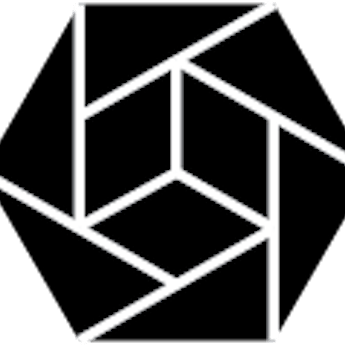




Leave a comment